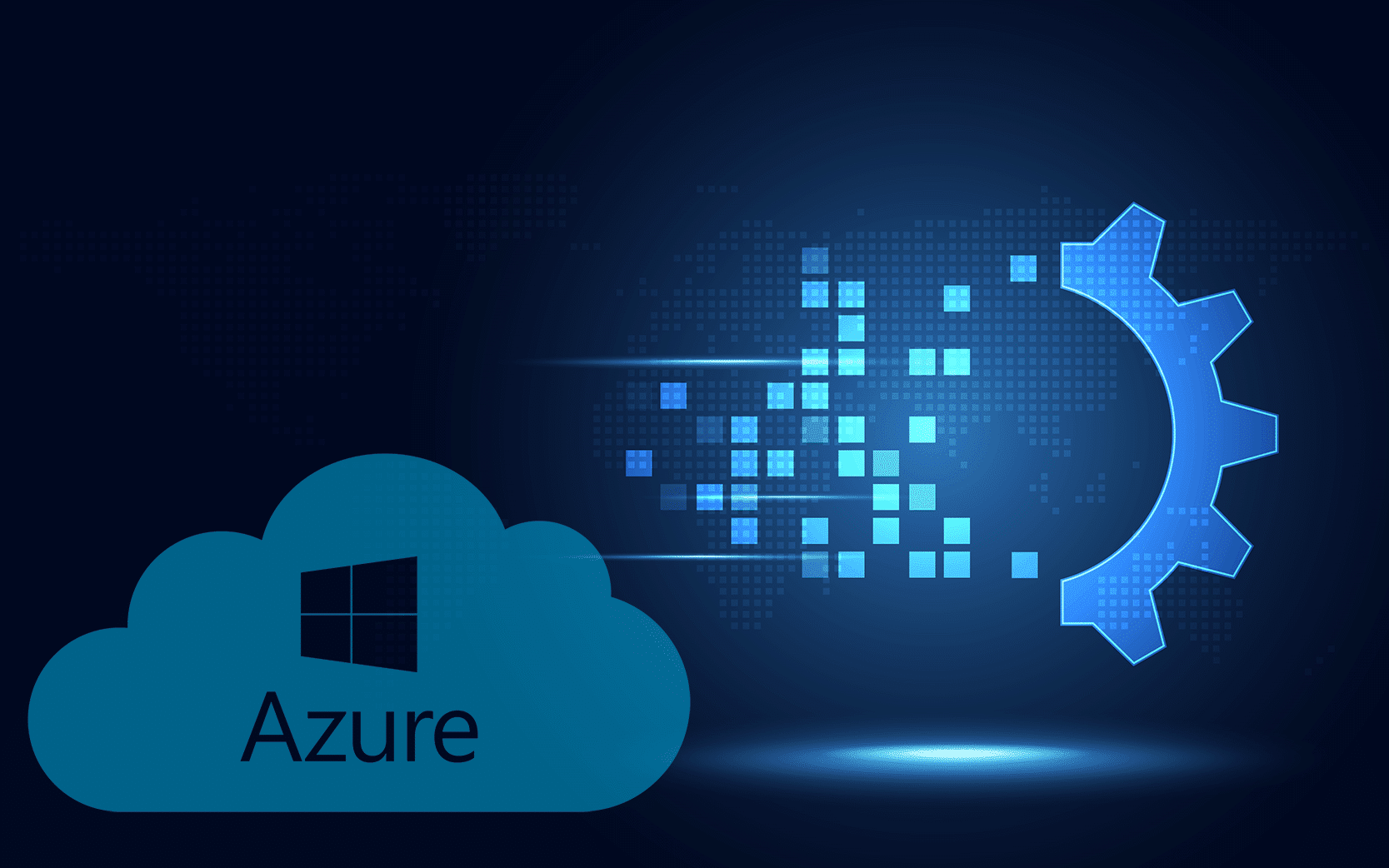
Data transformation is an important step in the data processing pipeline. In order to prepare raw data for analysis, it needs to be cleaned, shaped, and structured. In Azure SQL Database, one of the methods for transforming data is through the use of stored procedures. In this article, we will explore how to use stored procedure in Azure Data Factory (ADF) to transform data in Azure SQL Database.
It is essential that you have a SQL database with stored procedures already created before you can use stored procedures in ADF. A pipeline can then be created in ADF can be added to it to perform a stored procedure. It is necessary to specify the SQL database name, the name of the stored procedure, and the parameters for the input and output in the activity settings.
In this article, we will explore how to use stored procedures to transform data in Azure SQL Database. We will cover the following:
- Create a stored procedure
- Execute the stored procedure
- View the transformed data
- Additional tips
- Best practices
If you like to get the big picture of Data Transformation in ADF, check out Data Transformation in Azure Data Factory – An overview
1. Create a stored procedure
The first step is to create a stored procedure. A stored procedure is a program written in SQL that performs a specific task. In our case, we want to create a stored procedure in our ADF that will transform our data. To create a stored procedure, follow these steps:
- Log in to your Azure portal – https://azure.microsoft.com and navigate to your Azure SQL Database instance.
- Click on the “Query editor” button to open the query editor.
- In the query editor, create a new query window.
- Write the code for your stored procedure. The code should include the data transformation logic you want to apply to your data.
Here’s an example of a simple stored procedure that adds a new column to a table:
CREATEPROCEDURE dbo.AddNewColumn
AS
BEGIN
ALTERTABLE dbo.MyTable ADD NewColumn INT
END- Once you have written the code, click on the “Run” button to create the stored procedure.
2. Execute the stored procedure
The next step is to execute the stored procedure. To do this, follow these steps:
- In the query editor, create a new query window.
- Write the code to execute your stored procedure. The code should include the EXECUTE statement followed by the name of your stored procedure.
Here’s an example of how to execute the stored procedure we created in step 1:
EXECUTE dbo.AddNewColumn- Once you have written the code, click on the “Run” button to execute the stored procedure.
- Wait for the stored procedure to finish executing. You can monitor the progress of your stored procedure in the output window.
3. View the transformed data
Once the stored procedure has finished executing, the final step is to view the transformed data. To do this, follow these steps:
- In the query editor, create a new query window.
- Write a SELECT statement to retrieve the data from the table you transformed.
Here’s an example of how to select data from a table:
SELECT*FROM dbo.MyTable- Once you have written the SELECT statement, click on the “Run” button to view the transformed data.
- Review the transformed data to ensure that the stored procedure applied the data transformation logic correctly.
To ensure the safety of your data, you should make sure that you have the appropriate permissions and security measures in place to protect your data that are required for stored procedures to operate against a SQL database. You should also test your stored procedures thoroughly before using them in your production pipelines in order to ensure that they produce the results that you expect and that they do not introduce any errors or issues during the production process.
Additional tips
Here are some additional details and tips to keep in mind when using stored procedures in ADF:
- Parameters: Stored procedures can accept input parameters to make them more flexible and reusable. You can pass values into the stored procedure as parameters, and use those values in your data transformation logic.
- Transactions: You can wrap your data transformation logic in a transaction to ensure that the entire operation either succeeds or fails as a whole. This can help maintain data integrity.
- Error handling: You can use TRY/CATCH blocks to handle errors that may occur during the data transformation process. This can help ensure that your stored procedure does not fail unexpectedly.
- Indexes: Consider creating indexes on the columns used in your data transformation logic to improve performance.
- Stored procedures can be used with a variety of SQL databases, including Azure SQL Database, SQL Server on-premises, and Azure Synapse Analytics. You can also use stored procedures with other SQL-based data sources, such as Amazon Redshift and Google BigQuery.
- You can pass parameters to your stored procedures dynamically using expressions or variables. This allows you to make your stored procedure execution more flexible and adaptable to changing data requirements.
- You can use stored procedures to perform batch processing on your data, such as bulk updates or inserts, which can improve the performance and scalability of your data processing.
- When designing your stored procedures, you should consider the complexity and resource requirements of your data transformations. You can use Azure Monitor to monitor and optimize the performance and cost of your stored procedure execution.
- Stored procedures can be used in conjunction with other data transformation activities in ADF, such as mapping data flows and wrangling data flows, to create more complex data transformation workflows.
- Stored procedures can also be used to perform data validation and error handling on your data, such as checking for missing or invalid values and raising appropriate error messages.
- You can use stored procedures to perform advanced analytics and machine learning tasks on your data, such as predictive modeling and clustering, by integrating with other Azure services, such as Azure Machine Learning and Azure Databricks.
Best Practices
- Keep it simple: When writing stored procedures for data transformation, it’s best to keep the logic as simple as possible. Complex logic can be difficult to maintain and troubleshoot.
- Use descriptive names: Give your stored procedures descriptive names that accurately reflect their purpose. This can help make your code more understandable and maintainable.
- Test thoroughly: Before deploying your stored procedures to production, test them thoroughly to ensure that they work as expected. This can help prevent errors and data corruption.
- Document your code: Be sure to document your stored procedures so that others can understand how they work and how to use them.
- Use version control: Use version control to track changes to your stored procedures over time. This can help you roll back to previous versions if needed.
Conclusion
Stored procedure in ADF provide a powerful way to transform data in Azure SQL Database. They offer several benefits, including improved performance, better security, and easier code maintenance. By following the steps in this article, you should now have a good understanding of how to use stored procedures to transform your data. With this knowledge, you can now start using stored procedures to transform your data in Azure SQL Database.


